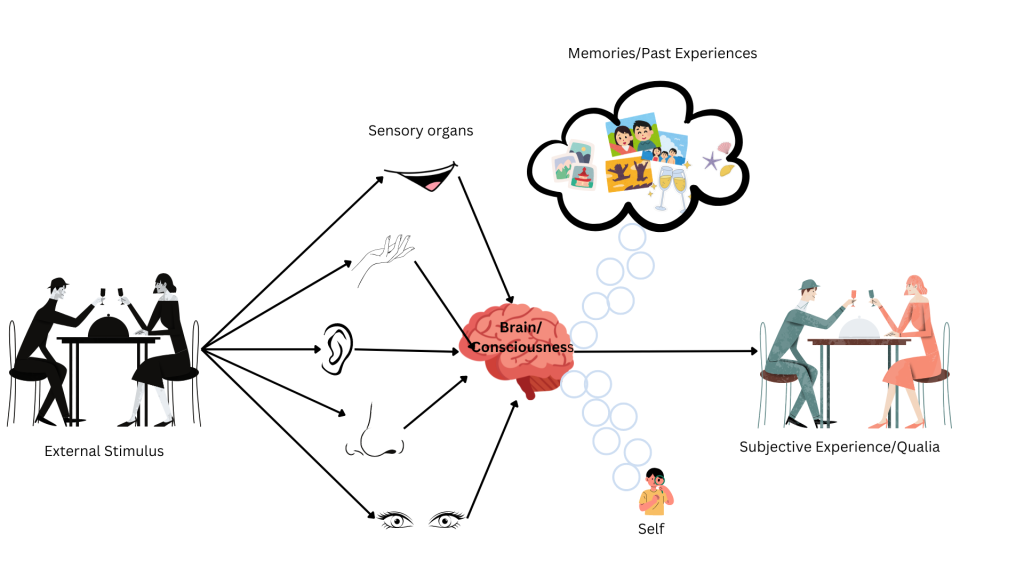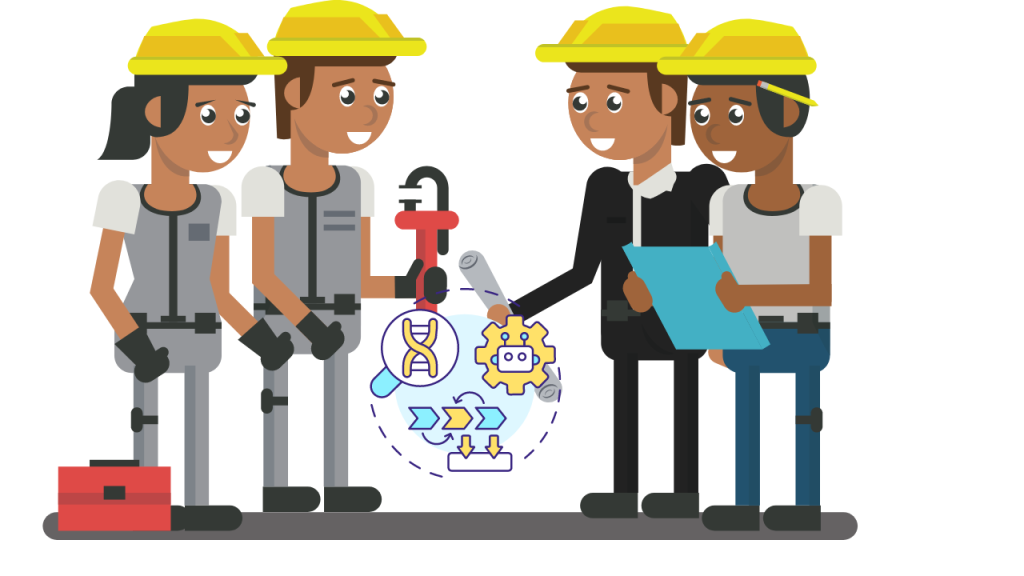Gradio is a powerful tool for creating and sharing machine learning models with interactive UIs. In this blog, we’ll walk through the process of creating a Gradio app that detects emotions such as love, sarcasm, and hidden anger in chat inputs. We’ll also show how to deploy this app publicly.
Step 1: Setting Up Your Environment
Before you start, ensure that you have Python installed. Then, install the required libraries:
pip install gradio openaiStep 2: Setting Up the OpenAI API Key
You’ll need an OpenAI API key to use their models. Sign up at Kritrim Cloud and get your API key.
Once you have the key, add it to your script:
import openai
# Set your OpenAI API key
openai.api_key = 'your-openai-api-key'Step 3: Creating the Gradio App
We’ll create a Gradio app that has a text input for the chat, a dropdown to select the type of emotion detection, and an output box for the results.
1. Define the System Prompts
The system prompt will change based on the selected emotion detector:
def create_system_prompt(detector_type):
if detector_type == "Love Detector":
return "You are a helpful assistant that specializes in detecting love or affection in conversations..."
elif detector_type == "Sarcasm Detector":
return "You are a helpful assistant that specializes in detecting sarcasm..."
elif detector_type == "Hidden Anger Detector":
return "You are a helpful assistant that specializes in detecting hidden anger..."2. Analyze the Chat Input
This function will take the user’s chat input and the selected detector type, then return the AI’s analysis:
def analyze_chat(detector_type, chat_input):
system_prompt = create_system_prompt(detector_type)
response = openai.ChatCompletion.create(
model="Meta-Llama-3-8B-Instruct",
messages=[
{"role": "system", "content": system_prompt},
{"role": "user", "content": chat_input}
],
max_tokens=60,
temperature=0.7
)
return response.choices[0].message['content'].strip()3. Building the Gradio Interface
The Gradio interface is simple to build:
import gradio as gr
def gradio_interface(chat_input, detector_type):
return analyze_chat(detector_type, chat_input)
with gr.Blocks() as demo:
gr.Markdown("## Chat Emotion Detector")
chat_input = gr.Textbox(label="Enter the chat", lines=3, placeholder="Enter up to 3 lines of text...", elem_id="input-textbox")
detector_type = gr.Dropdown(choices=["Love Detector", "Sarcasm Detector", "Hidden Anger Detector"], label="Select Detector Type")
output = gr.Textbox(label="Detection Output", lines=3)
btn = gr.Button("Analyze")
btn.click(fn=gradio_interface, inputs=[chat_input, detector_type], outputs=output)
demo.launch(share=True)Step 4: Running and Testing Your App
Run your Python script:
python app.pyGradio will provide a local link to view your app. Test it by entering some chat inputs and selecting different emotion detectors.
Step 5: Publishing Your App
Gradio makes it easy to share your app:
- Set
share=Truein thedemo.launch()method. - Run your script again. Gradio will generate a public link that you can share with others.
Step 6: Adding Disclaimers
Always include disclaimers for AI-generated content. Here’s a sample disclaimer you can add to your app’s output:
disclaimer = "\n\n**Disclaimer:** The information provided is generated by AI based on text analytics with limited context. It should not be considered as absolute truth or final judgment. Please ensure that any Personal Identifiable Information (PII) is removed before submitting the chat."Step 7: Conclusion and Next Steps
You’ve now built and published a simple emotion detection app using Gradio and OpenAI. Consider adding more features or improving the model’s accuracy. You could also explore deploying the app on Hugging Face for wider accessibility.